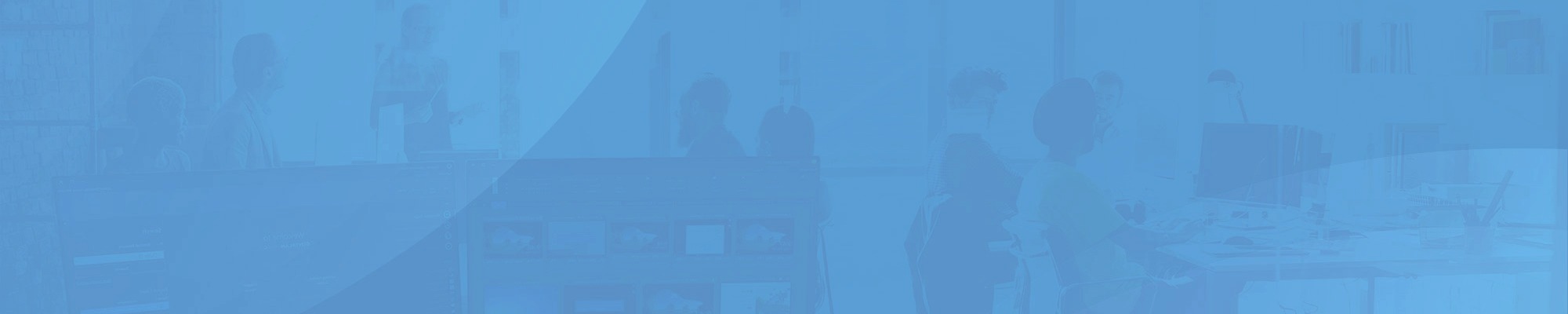
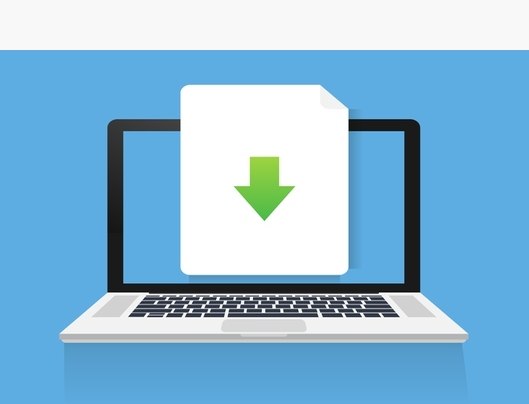
You need to download Distant Desktop to your computer and to each one you want to access remotely. This remote desktop software has no installer, so we recommend to move the executable to other folder. Wherever it will be convenient for you to launch it every time. Run executable file on all computers. You may need to allow Distant Desktop in the Firewall.
On the initial window you will see ID and password which are required for remote desktop connection. Click the “Connect” button in the copy of Distant Desktop from which you intend to connect to remote PCs. Now enter the ID and password from remotely working Distant Desktop, and you are ready to go!
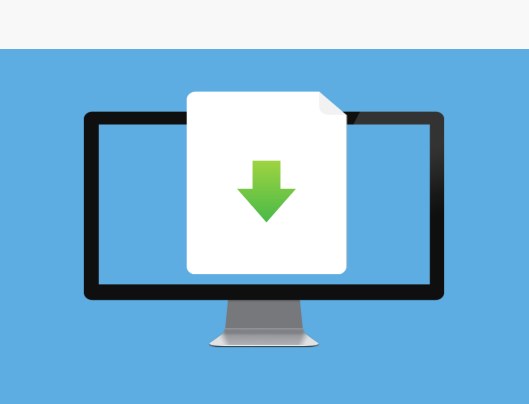
You need to download Distant Desktop to your computer and to each one you want to access remotely. This is DMG image file. Double click on it. Then drag and drop the app icon to the Applications. Or you can copy the distant_desktop.app to any folder in your Mac. Run the app.
On the initial window you will see two buttons: “Configure Permissions”, and “Connect”. If you need to initiate connection to remote computer, please click “Connect…” button. Otherwize, if you want to allow remote access to your Mac, please click at the “Configure Permissions”. Request permission for Distant Desktop to control your computer, to record screen, and to record audio.
When all permissions are granted, you can return to the main widow. Now you can see your unique ID and a randomly generated password. Use this info to allow remote access to your computer.
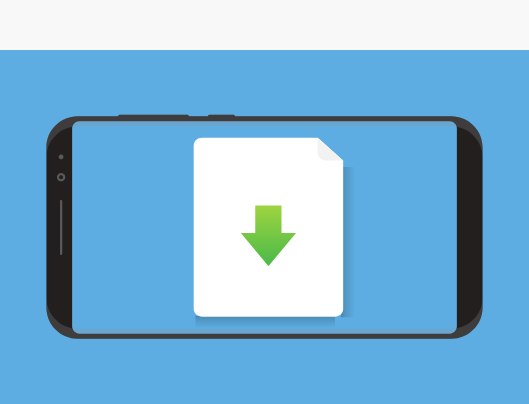
You need to download and run Distant Desktop on remote Windows or Mac computer as well. Currently remote Android devices cannot be controlled.
On the initial window of Distant Desktop you will see automatically generated ID and password. Use these credentials in to provide or get remote access to your computer.
The free version can be used for personal and commercial purposes. However free version has some limitations.